
Since Google took over Blogger in 2003 they have fully integrated almost every part of the system with their other services.In fact if you stand back and look at it Blogger was the perfect acquisition for Google as they can run so many of their other products alongside it.
Let me show you why I'm referring to :
Blogger - Your Blogger account is now part of your Google account.
Picasa - The
images you upload to your blog are hosted on Google's image hosting service, once you upload your first image a picasa account is created for you.
Feedburner - Google own the most popular
Rss Feed service and have recently taken advantage of this to offer extra options for Blogger users.
YouTube - Videos you add to your blog will be hosted on YouTube and recently you got the option to add YouTube videos directly from your post editor.
AdSense - You can monetize your blog with
AdSense directly from your blogs Design > Add a gadget page.Many people with websites and other blogs find it hard to get approved for AdSense, in fact some people create a Blogger blog in an effort to get approval.
Google Fonts - Google have recently integrated their
web fonts with the template designer allowing users to use a wide selection of fonts on their blogs.
AdWords - Over the Christmas Google offered a free $100 voucher to Blogger users.I actually took them up on the offer and have to say I'm delighted with the results, i had to add $5 to get the campaign started but i then had $105 of AdWords advertising.
Webmaster Tools - Blogs you create are now automatically added to your
webmaster tools account, when you log in you have a one click option to add a blog rather than going through the verification process.
Google Friend Connect - Also known as Followers, the Followers gadget is added to each blog and other gadgets can also be added from the directory.
Remember your Google Email or Gmail you use to log into Blogger is actually your Goolge account an can be used to log into all these services and more.
This is part of how Google manage to grow, they acquire websites and services they know they can connect with other sites they already own.Other Google services i also use in connection with my blog include Google Code, i host all the scripts i share with your on Spice Up Your Blog on Google Code, Google Affiliate Network, Although i don't use it as much as previously.
So by using Blogger, Google are introducing you to many of their other services that you may continue even using if you stop blogging in the future.
Google Accounts
This brings me to the point of this post and how having all these services connected to one account can cause trouble down the line.In a recent post on
The Real Blogger Status a great Blogger related blog by one of the top moderators in the
Blogger Help Forum called Nitecruzer or Chuck he made a great point about the images you use on your blog.
As all images you upload to your blog are hosted on Google's images hosting site Picasa, if for some reason you closed your Picasa account all those images would vanish.That would be a disaster to any Blogger, but you may ask why would you close your Picasa account ? Chuck makes a few examples.
If you are a member of a team blog (Blogs can have up to 100 contributors, more info can be found via Settings > Permissions) and in the future you have stopped contributing and decide to close you Google account.
If you transfer the ownership of your blog you may decide to delete the Google account that was connected.
Probably the most common occurrence would be changing the account you use to log into and post to your blog.I am the perfect example of this, when i created Spice Up Your Blog i was using the Email PaulCrowe77(at)Gmail.com, as the blog grew i decided to have a unique Email attached to the blog and everything related.So i created Spiceyourblog(at)Gmail.com, i then gave that new Email permission to the blog and still use that every time i log in.Now...I had published around 40 posts before i changed so if i were to delete PaulCrowe77(at)Gmail.com all the images from those 40 posts would be gone !
I hope i haven't lost you, if you don't understand the permissions process of inviting people to your blog it could be hard to follow.But i guess the best thing to do is simply don't delete any Google account and you will never have anything to worry about.If your not using a Google account just let it sit there in obscurity, it's not like it will effect you in any way.
Drop Your Comments, Views And Questions Below.
 Blogger today launched 5 new templates that can totally transform how people view your blog.
Blogger today launched 5 new templates that can totally transform how people view your blog.



 Today as i was replying to the Emails from my contact form i got a bit of a surprise.One Email asked "I like to add Facebook share and tweet buttons to my blog post same like your blog (share and tweet buttons at the beginning of the post text). thanks:)".So i went to my list of posts page for Spice Up Your Blog to get the link to the tutorial for this to send back.Then i realised i have never actually covered it in a post.
Today as i was replying to the Emails from my contact form i got a bit of a surprise.One Email asked "I like to add Facebook share and tweet buttons to my blog post same like your blog (share and tweet buttons at the beginning of the post text). thanks:)".So i went to my list of posts page for Spice Up Your Blog to get the link to the tutorial for this to send back.Then i realised i have never actually covered it in a post.


 Maybe you have a science blog and are constantly searching for new ways to make t-cells interesting. Maybe you have a fashion blog, and you're always on the lookout for the next big trend. No matter what type of blog you host or writing you do, there inevitably comes a time when your own ideas grind to a halt. Unfortunately, when this happens, it is more than just
Maybe you have a science blog and are constantly searching for new ways to make t-cells interesting. Maybe you have a fashion blog, and you're always on the lookout for the next big trend. No matter what type of blog you host or writing you do, there inevitably comes a time when your own ideas grind to a halt. Unfortunately, when this happens, it is more than just  In the last post we got a sneak preview of the
In the last post we got a sneak preview of the 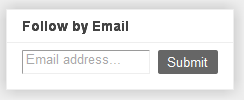

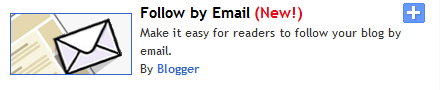



















 Since Google took over Blogger in 2003 they have fully integrated almost every part of the system with their other services.In fact if you stand back and look at it Blogger was the perfect acquisition for Google as they can run so many of their other products alongside it.
Since Google took over Blogger in 2003 they have fully integrated almost every part of the system with their other services.In fact if you stand back and look at it Blogger was the perfect acquisition for Google as they can run so many of their other products alongside it.
